
Introduction
Ever wondered how typing “google.com” into your browser instantly takes you to Google’s website? Or why sometimes websites fail to load with mysterious DNS errors? The answer lies in a crucial but often misunderstood system that powers the entire internet: DNS, or the Domain Name System.
Without DNS, you’d need to memorize strings of numbers like 172.217.14.206 instead of simple domain names like google.com. That’s not just inconvenient—it would make the modern internet practically unusable. DNS acts as the internet’s phone book, silently working behind the scenes to translate human-friendly domain names into the IP addresses computers need to communicate.
In this comprehensive guide, we’ll demystify DNS using simple language and real-world analogies. Whether you’re launching your first website or troubleshooting connection issues, understanding DNS is essential for anyone who uses or manages websites. By the end of this article, you’ll understand exactly how DNS works, why it matters for your website, and how to solve common DNS problems that might be affecting your online presence.
What is DNS?
DNS, or Domain Name System, is the fundamental technology that translates human-readable domain names (like spidyhost.com) into machine-readable IP addresses (like 192.168.1.1). Think of DNS as the internet’s phone book or GPS system—it helps your browser find the exact location of websites on the vast network we call the internet.
Every device connected to the internet has a unique IP address, which is a series of numbers that identifies its location on the network. These IP addresses are how computers actually communicate with each other. However, remembering IP addresses for every website you want to visit would be impossible. Can you imagine typing 142.250.80.46 every time you wanted to check Gmail?
This is where DNS becomes invaluable. When you type a domain name into your browser, DNS servers work together to find the corresponding IP address, allowing your browser to connect to the right web server. This entire process happens in milliseconds, making your internet browsing experience seamless and user-friendly.
The Domain Name System was invented in 1983 by Paul Mockapetris, replacing the previous system that relied on a single text file called HOSTS.TXT. As the internet grew from a few hundred to millions of connected devices, DNS became essential for managing this explosive growth. Today, DNS handles billions of queries every second, making it one of the most critical infrastructure components of the modern internet.
Key Components of DNS
Understanding DNS requires knowing its main components. First, there are domain names, which follow a hierarchical structure from right to left: .com (top-level domain), example (second-level domain), and www (subdomain). Each part plays a specific role in the DNS hierarchy.
IP addresses come in two versions: IPv4 (like 192.168.1.1) and IPv6 (like 2001:0db8:85a3:0000:0000:8a2e:0370:7334). IPv6 was created because we’re running out of IPv4 addresses due to the internet’s massive growth. DNS handles both types seamlessly, ensuring compatibility across different systems.
DNS servers are specialized computers that store DNS records and respond to DNS queries. There are several types of DNS servers, each serving a specific purpose in the resolution process. These servers work together in a coordinated manner to ensure fast and accurate domain name resolution.
Finally, DNS records are the actual data entries that map domain names to IP addresses and contain other important information about domains. Common record types include A records (IPv4 addresses), AAAA records (IPv6 addresses), MX records (email servers), and CNAME records (aliases).
How DNS Works: A Step-by-Step Process
When you enter a website address in your browser, a complex but lightning-fast process begins. Understanding this process helps you troubleshoot issues and optimize your website’s performance. Let’s walk through each step of how DNS resolution works.
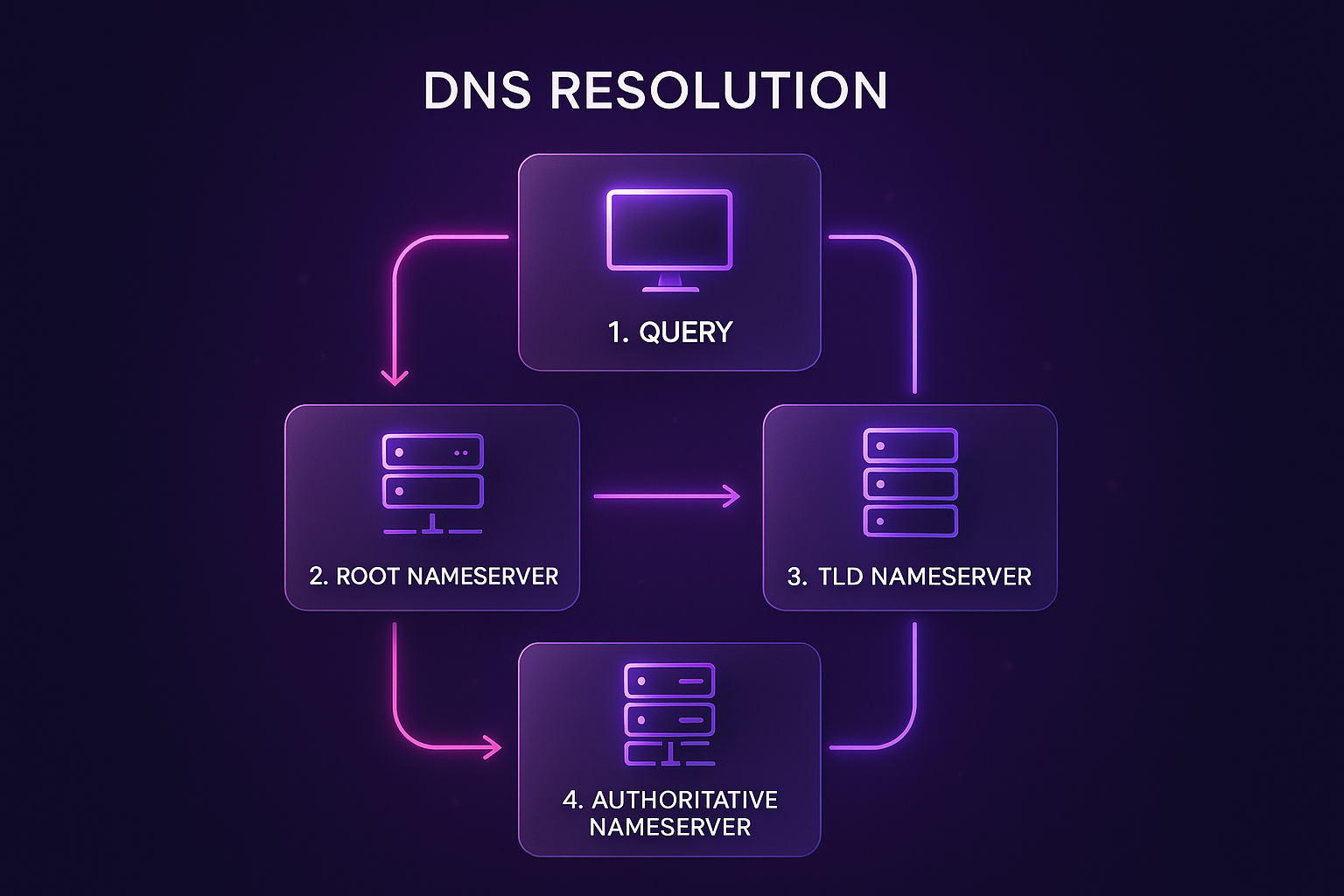
Step 1: The DNS Query Begins
The moment you type “spidyhost.com” and hit enter, your browser first checks its own cache to see if it recently visited this site. If the IP address is stored in the browser cache and hasn’t expired, the browser uses it immediately, skipping the entire DNS lookup process. This is why frequently visited websites load faster.
If the browser cache doesn’t have the answer, it asks your operating system. Your computer maintains its own DNS cache, storing recent lookups to speed up browsing. Windows, macOS, and Linux all maintain these local DNS caches with different retention periods.
When neither the browser nor operating system has the cached IP address, your computer sends a DNS query to your configured DNS resolver. This is typically your Internet Service Provider’s (ISP) DNS server, though many users now use public DNS services like Google DNS (8.8.8.8) or Cloudflare DNS (1.1.1.1) for better performance and privacy.
Step 2: The Recursive Resolver Takes Over
The recursive resolver (usually your ISP’s DNS server) receives your query and acts like a librarian searching for a specific book. It’s called “recursive” because it will make multiple queries on your behalf until it finds the answer or determines the domain doesn’t exist.
First, the recursive resolver checks its own cache. ISP DNS servers cache millions of domain lookups from all their customers, so there’s a good chance someone else recently looked up the same domain. If found and still valid (within the TTL or Time To Live period), the resolver returns the IP address immediately.
If the recursive resolver doesn’t have the answer cached, it begins a systematic search through the DNS hierarchy. This process involves contacting multiple DNS servers, starting from the top of the DNS tree and working down to find the authoritative answer.
Step 3: Querying the Root Name Servers
When the recursive resolver needs to start fresh, it contacts one of the 13 root name servers. These servers are the starting point for all DNS lookups and are operated by various organizations worldwide. Despite being called “13 servers,” there are actually hundreds of physical servers using anycast routing for redundancy and performance.
The root name server doesn’t know the IP address for spidyhost.com, but it knows where to find information about all .com domains. It responds to the recursive resolver with the address of the TLD (Top-Level Domain) name servers responsible for .com domains.
This referral system is like asking for directions: the root server says, “I don’t know where spidyhost.com is, but the .com name servers over there will know more.” The recursive resolver then moves to the next step in its journey.
Step 4: Contacting the TLD Name Servers
The recursive resolver now queries the .com TLD name servers. These servers maintain information about all domains registered under .com but don’t store the actual IP addresses. Instead, they know which authoritative name servers are responsible for each domain.
The TLD server responds with the authoritative name servers for spidyhost.com. These are the DNS servers that SpidyHost has configured to hold the definitive DNS records for their domain. Every domain owner must specify at least two authoritative name servers for redundancy.
This step narrows down the search significantly. From millions of .com domains, we’ve now identified the specific servers that have the authoritative information about spidyhost.com.
Step 5: Getting the Authoritative Answer
The recursive resolver contacts one of SpidyHost’s authoritative name servers. These servers contain the actual DNS records for spidyhost.com, including the A record that maps the domain name to its IP address.
The authoritative name server responds with the IP address (for example, 185.224.91.100) along with a TTL value. The TTL tells the recursive resolver how long it can cache this information before it needs to check again for updates.
This is the definitive answer—the authoritative name server is the single source of truth for the domain’s DNS records. The domain owner (SpidyHost) controls these records and can update them whenever needed, such as when moving to a new web host or adding email services.
Step 6: Returning the Result
The recursive resolver now has the IP address and returns it to your computer. Along the way, it caches the result for the duration specified by the TTL. This means the next person using the same ISP who looks up spidyhost.com will get a much faster response.
Your operating system receives the IP address and also caches it locally. This speeds up subsequent requests from any application on your computer. The cache duration is typically shorter than the authoritative TTL to ensure relatively fresh data.
Finally, your browser receives the IP address, caches it, and initiates a connection to the web server at that IP address. The entire DNS resolution process, despite involving multiple servers potentially located around the world, typically completes in 20-120 milliseconds.
Types of DNS Servers Explained
Understanding the different types of DNS servers helps you grasp how the entire system works together. Each type serves a specific purpose in the DNS ecosystem, and problems with any of them can affect your website’s accessibility.
Recursive Resolvers
Recursive resolvers, also called DNS recursors, do the heavy lifting of DNS resolution. They receive queries from client devices and are responsible for tracking down the final answer by querying other DNS servers. Your ISP typically provides recursive resolvers, but you can also use public alternatives.
Popular public DNS resolvers include Google Public DNS (8.8.8.8 and 8.8.4.4), Cloudflare DNS (1.1.1.1), and OpenDNS. These services often provide faster resolution times, better security features, and more reliable uptime than ISP-provided DNS servers.
Root Name Servers
Root name servers sit at the top of the DNS hierarchy and are critical to the internet’s operation. There are 13 root server addresses, labeled A through M, operated by different organizations including ICANN, NASA, and various universities and companies.
These servers are so important that they use anycast networking, meaning each “server” is actually a network of hundreds of servers distributed globally. This provides redundancy and ensures that root servers remain accessible even during large-scale attacks or outages.
TLD Name Servers
Top-Level Domain (TLD) name servers manage information about all domains within a specific top-level domain. There are different TLD servers for .com, .org, .net, and every other domain extension. Country-code TLDs like .uk or .de have their own TLD servers managed by national organizations.
These servers don’t store website data but maintain a directory of which authoritative name servers are responsible for each domain within their TLD. They’re like the index in a library that tells you which shelf to find a specific book.
Authoritative Name Servers
Authoritative name servers store the actual DNS records for specific domains. When you register a domain and set up hosting with SpidyHost, you’ll configure your domain to use SpidyHost’s authoritative name servers. These servers hold all the DNS records that define how your domain works.
Website owners can update their DNS records through their hosting control panel or domain registrar. Changes to authoritative DNS records propagate through the DNS system based on TTL values, which is why DNS changes can take time to take effect globally.
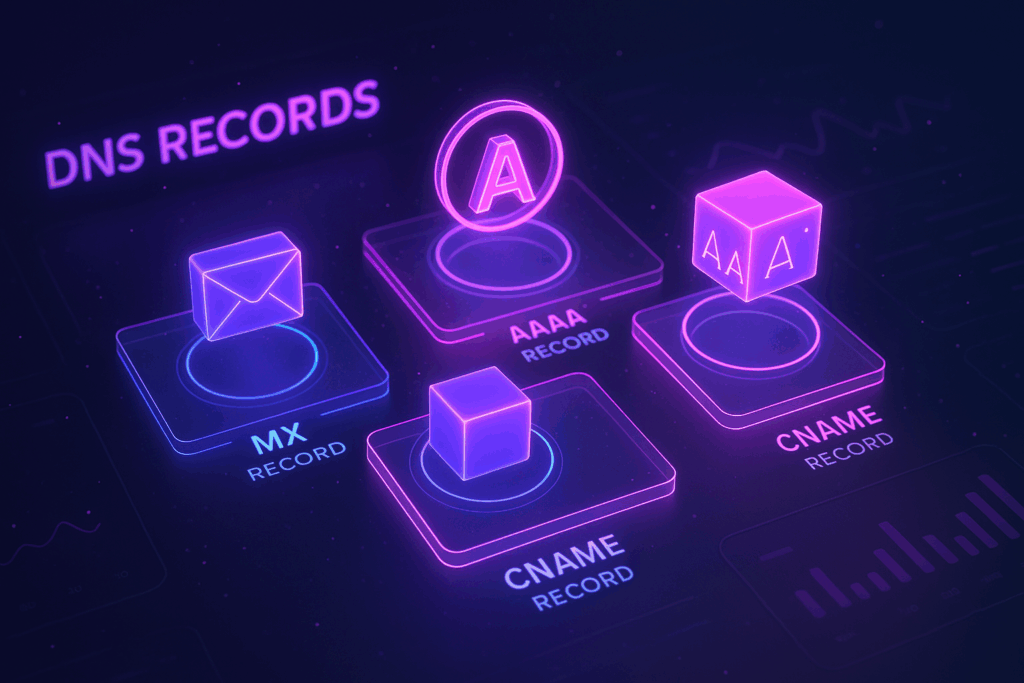
Common DNS Records and Their Functions
DNS records are the building blocks of the Domain Name System. Each record type serves a specific purpose, and understanding them is crucial for managing your website effectively. Let’s explore the most important DNS record types you’ll encounter.
A Records (Address Records)
A records are the most fundamental DNS records, mapping a domain name to an IPv4 address. When someone visits your website, the A record tells their browser which server hosts your site. Every website needs at least one A record to be accessible on the internet.
You can have multiple A records for the same domain, which is useful for load balancing. Large websites often point to multiple servers to distribute traffic and provide redundancy. If one server fails, traffic automatically routes to the others.
AAAA Records
AAAA records (pronounced “quad-A”) are the IPv6 equivalent of A records. As the internet transitions from IPv4 to IPv6 due to address exhaustion, AAAA records become increasingly important. Modern websites should include both A and AAAA records to ensure accessibility for all users.
IPv6 addresses are much longer than IPv4 addresses, using hexadecimal notation like 2606:4700:3030::ac43:8b51. While IPv6 adoption is still growing, major websites and ISPs increasingly support it, making AAAA records essential for future-proofing your web presence.
CNAME Records (Canonical Name)
CNAME records create aliases that point one domain name to another. For example, you might have a CNAME record that points “www.spidyhost.com” to “spidyhost.com”. This is useful for managing subdomains without maintaining separate IP addresses for each.
One important limitation: CNAME records cannot coexist with other records for the same domain name. This means you cannot have a CNAME record for your root domain if you also need MX records for email. Understanding this limitation helps avoid common DNS configuration errors.
MX Records (Mail Exchanger)
MX records specify which mail servers handle email for your domain. Without proper MX records, you won’t receive emails sent to your domain. Each MX record includes a priority value, allowing you to specify primary and backup mail servers.
When setting up professional email with services like Google Workspace or Microsoft 365, you’ll need to configure MX records to point to their mail servers. Multiple MX records with different priorities ensure email delivery even if the primary mail server is unavailable.
TXT Records
TXT records store text information for various purposes. Common uses include domain verification for services like Google Search Console, email authentication (SPF, DKIM, DMARC), and site ownership verification. These records play a crucial role in security and service configuration.
SPF (Sender Policy Framework) records, stored as TXT records, help prevent email spoofing by specifying which servers can send email on behalf of your domain. This is essential for maintaining good email deliverability and protecting your domain’s reputation.
NS Records (Name Server)
NS records specify which name servers are authoritative for your domain. When you use SpidyHost’s hosting services, you’ll update your NS records at your domain registrar to point to SpidyHost’s name servers. This delegates DNS control for your domain to SpidyHost.
Typically, you’ll have at least two NS records for redundancy. If one name server becomes unavailable, the others can still answer DNS queries. Some hosting providers offer three or more name servers for additional reliability.
Why DNS Matters for Your Website
DNS performance and configuration directly impact your website’s success. A well-optimized DNS setup can improve loading times, enhance security, and ensure reliable access for your visitors. Let’s explore why DNS should be a priority for every website owner.
Website Speed and Performance
DNS resolution time directly affects how quickly your website loads for first-time visitors. While DNS lookups typically take only milliseconds, slow DNS servers can add noticeable delays. Studies show that even a one-second delay in page load time can reduce conversions by 7%.
Using a quality DNS hosting service with servers distributed globally ensures fast resolution times for visitors worldwide. Premium DNS services often provide anycast routing, automatically directing queries to the nearest server for optimal performance.
DNS caching strategies also impact performance. Setting appropriate TTL values balances the need for quick updates with the performance benefits of caching. Shorter TTLs allow faster propagation of changes but increase DNS query load.
Website Availability and Redundancy
DNS is often the first point of failure when websites become inaccessible. If your DNS servers go down, visitors can’t reach your site even if your web server is running perfectly. This makes DNS redundancy crucial for maintaining high availability.
Using multiple DNS servers across different geographic locations and network providers ensures your domain remains resolvable even during outages. Many hosting providers like SpidyHost include redundant DNS servers as part of their hosting packages, providing peace of mind for website owners.
DDoS attacks frequently target DNS infrastructure to take websites offline. Quality DNS providers implement various protection measures, including rate limiting, anycast networks, and traffic filtering to maintain service during attacks.
SEO and User Experience
While DNS doesn’t directly affect search rankings, it indirectly impacts SEO through site speed and availability. Google considers page load speed as a ranking factor, and slow DNS resolution contributes to slower overall page loads.
DNS problems can also hurt user experience and increase bounce rates. If visitors can’t reach your site due to DNS issues, they’ll likely visit competitors instead. Consistent DNS problems can damage your brand reputation and customer trust.
Proper DNS configuration also enables important features like SSL certificates and CDN integration, both of which can improve SEO and user experience. Search engines favor secure sites, and CDNs improve loading times for global audiences.
Email Deliverability
Your DNS configuration significantly impacts email deliverability. Properly configured MX, SPF, DKIM, and DMARC records help ensure your emails reach recipients’ inboxes rather than spam folders. These DNS-based authentication methods verify that emails are legitimate and not spoofed.
Without correct DNS records for email authentication, your messages may be rejected or marked as spam by receiving servers. This affects not just marketing emails but also important transactional emails like password resets and order confirmations.
Common DNS Problems and Solutions
DNS issues can be frustrating, but understanding common problems and their solutions helps you troubleshoot effectively. Let’s explore the most frequent DNS problems website owners encounter and how to resolve them.
DNS Propagation Delays
When you update DNS records, changes don’t take effect instantly worldwide. DNS propagation can take anywhere from a few minutes to 48 hours, though most changes propagate within 2-4 hours. This delay occurs because DNS servers cache records based on TTL values.
To minimize propagation delays, lower your TTL values 24-48 hours before making changes. This ensures old cached records expire quickly. After changes propagate successfully, you can increase TTL values again for better performance.
You can check propagation status using online tools like whatsmydns.net, which shows how different DNS servers worldwide resolve your domain. This helps verify whether propagation is complete or if some regions still show old records.
DNS_PROBE_FINISHED_NXDOMAIN Error
This error means the DNS server couldn’t find the IP address for the requested domain. Common causes include typos in the domain name, expired domain registration, or incorrect DNS configuration at the registrar level.
First, verify the domain name is spelled correctly and the domain registration is active. Check that your domain’s nameservers are correctly pointed to your hosting provider. If you recently transferred the domain, ensure the transfer completed successfully.
For local issues, try clearing your DNS cache, switching to a different DNS resolver (like Google DNS), or resetting your network settings. Sometimes, ISP DNS servers have temporary issues that resolve themselves.
DNS Server Not Responding
When you see “DNS server not responding” errors, your computer can’t reach the configured DNS servers. This could be due to network issues, firewall blocking, or DNS server outages.
Start by checking your internet connection and trying a different website. If other sites work, the issue is likely with specific DNS servers. Try changing your DNS servers to reliable public alternatives like 1.1.1.1 (Cloudflare) or 8.8.8.8 (Google).
On Windows, you can flush the DNS cache using “ipconfig /flushdns” in Command Prompt. Mac users can use “sudo dscacheutil -flushcache” in Terminal. This often resolves DNS-related connectivity issues.
Incorrect DNS Records
Misconfigured DNS records can cause various problems, from websites not loading to emails not delivering. Common mistakes include typos in IP addresses, missing records, or conflicting record types.
Always double-check DNS records before saving changes. Verify IP addresses character by character, ensure all required records are present, and check that record types are appropriate for their purpose. Remember that CNAME records can’t coexist with other record types for the same subdomain.
Use DNS lookup tools to verify your records are returning expected values. The “nslookup” command (available on all operating systems) or online tools can help diagnose record configuration issues.
DNS Cache Poisoning
DNS cache poisoning occurs when incorrect DNS data is inserted into a resolver’s cache, redirecting users to malicious websites. While primarily a concern for DNS server operators, website owners should understand this threat.
Using DNSSEC (DNS Security Extensions) helps prevent cache poisoning by cryptographically signing DNS records. While not all DNS providers support DNSSEC, it’s becoming increasingly common and is worth enabling when available.
Regular monitoring of your DNS records helps detect unauthorized changes quickly. Set up alerts for DNS record modifications and regularly verify that your domain resolves to the correct IP addresses.
DNS Best Practices for Website Owners
Implementing DNS best practices ensures optimal performance, security, and reliability for your website. These recommendations will help you avoid common pitfalls and maximize your DNS infrastructure’s effectiveness.
Choose Reliable DNS Hosting
Don’t rely solely on free DNS services from domain registrars unless they offer robust features and reliability. Premium DNS services provide better performance, more features, and superior DDoS protection. SpidyHost includes enterprise-grade DNS hosting with all hosting plans.
Look for DNS providers offering anycast networks, which automatically route queries to the nearest server. This improves resolution speed globally and provides better resilience against attacks. Also, ensure your provider offers sufficient DNS query limits for your traffic levels.
Implement DNS Redundancy
Always use at least two nameservers, preferably from different networks or geographic locations. This ensures your domain remains accessible even if one nameserver fails. Many providers offer three or more nameservers for additional redundancy.
Consider using secondary DNS services from a different provider for critical websites. This provides protection against provider-wide outages and offers additional resilience against DDoS attacks.
Optimize TTL Values
TTL (Time To Live) values determine how long DNS records are cached. Shorter TTLs (300-3600 seconds) allow faster propagation of changes but increase DNS query load. Longer TTLs (86400 seconds or more) improve performance but delay change propagation.
Use shorter TTLs when preparing for DNS changes or migrations. Once your configuration is stable, increase TTLs to reduce DNS query load and improve performance. Different record types may benefit from different TTL values based on how frequently they change.
Monitor DNS Performance
Regularly monitor your DNS resolution times from different geographic locations. Slow DNS resolution affects user experience, especially for first-time visitors. Tools like DNS Performance Test and DNSPerf provide insights into your DNS performance.
Set up monitoring alerts for DNS failures or unusual response times. Early detection of DNS issues allows you to resolve problems before they significantly impact visitors. Many monitoring services can check DNS resolution alongside website uptime.
Secure Your DNS
Enable DNSSEC when available to protect against DNS spoofing and cache poisoning attacks. While DNSSEC adds complexity, it provides important security benefits for preventing DNS-based attacks.
Regularly audit your DNS records for unauthorized changes. Implement strong authentication for DNS management access and limit who can modify DNS records. Document all DNS changes and maintain a backup of your DNS configuration.
Use DNS-based security features like rate limiting to protect against DNS amplification attacks. Configure SPF, DKIM, and DMARC records to protect your domain’s email reputation and prevent spoofing.
Plan for DNS Changes
Before making significant DNS changes, document your current configuration and have a rollback plan. Lower TTL values 24-48 hours in advance to ensure faster propagation. Test changes in a staging environment when possible.
Communicate planned DNS changes to your team and stakeholders. DNS changes can temporarily affect website and email availability, so schedule changes during low-traffic periods when possible.
Keep DNS records organized and documented. Use consistent naming conventions for subdomains and maintain a record of why each DNS entry exists. This prevents confusion and helps troubleshoot issues quickly.
Advanced DNS Concepts
Understanding advanced DNS concepts helps you leverage DNS for more sophisticated website configurations. These topics are essential for scaling websites and implementing enterprise-level features.
GeoDNS and Geographic Load Balancing
GeoDNS directs users to different servers based on their geographic location. This improves performance by serving content from nearby servers and enables region-specific content delivery. Large websites use GeoDNS to provide faster loading times globally.
Implementation requires DNS providers that support geographic routing. You create different A records for the same domain, each associated with specific geographic regions. Visitors from Europe might be directed to European servers, while Asian visitors reach Asian servers.
Round-Robin DNS
Round-robin DNS distributes traffic across multiple servers by rotating through different IP addresses. When multiple A records exist for a domain, DNS servers cycle through them, providing basic load balancing.
While simple to implement, round-robin DNS has limitations. It doesn’t account for server load or availability, potentially directing traffic to overloaded or failed servers. More sophisticated load balancing solutions are preferred for critical applications.
Split-Horizon DNS
Split-horizon DNS (also called split DNS) provides different DNS responses based on the query source. Internal users might receive internal IP addresses, while external users get public IP addresses. This is useful for organizations with internal services that shouldn’t be publicly accessible.
This configuration improves security and network efficiency. Internal traffic stays within the private network, reducing bandwidth usage and latency. It also hides internal network structure from external observers.
DNS Failover
DNS failover automatically redirects traffic to backup servers when primary servers fail. This requires DNS monitoring that continuously checks server availability and updates DNS records when failures are detected.
Effective DNS failover requires low TTL values to ensure quick propagation of changes. Some providers offer automatic failover with health checks every minute, providing near-instant failover capabilities. This is crucial for maintaining high availability for critical websites.
DNS and Web Hosting Integration
Understanding how DNS integrates with web hosting helps you configure your website correctly and troubleshoot issues effectively. Let’s explore the relationship between DNS and hosting services.
Connecting Domains to Hosting
When you purchase hosting from SpidyHost, you’ll receive nameserver addresses to configure at your domain registrar. This delegates DNS control to SpidyHost, allowing you to manage all DNS records through your hosting control panel.
Alternatively, you can keep DNS management at your registrar and point A records to your hosting server’s IP address. This approach offers more flexibility but requires managing DNS records separately from your hosting account.
DNS Zones and Zone Files
A DNS zone is a portion of the DNS namespace managed by a specific organization or administrator. Your domain represents a DNS zone containing all DNS records for that domain and its subdomains.
Zone files are text files containing all DNS records for a zone in a specific format. Understanding zone file syntax helps when migrating between DNS providers or troubleshooting complex DNS configurations. Most hosting control panels provide user-friendly interfaces that generate zone files automatically.
Subdomains and DNS
Subdomains allow you to create separate sections of your website with unique DNS records. Common examples include blog.example.com, shop.example.com, or support.example.com. Each subdomain can point to different servers or services.
Creating subdomains typically involves adding A or CNAME records for the subdomain. In SpidyHost’s control panel, you can easily create subdomains and configure their DNS records without affecting your main domain.
CDN Integration
Content Delivery Networks (CDNs) like Cloudflare use DNS to route traffic through their networks. When you enable CDN services, you typically change your domain’s nameservers or update A records to point to CDN servers.
The CDN then acts as a reverse proxy, caching and delivering your content from servers worldwide. DNS plays a crucial role in this process, directing visitors to the nearest CDN edge server for optimal performance.
Troubleshooting DNS Issues
When website issues arise, DNS is often the first thing to check. Here’s a systematic approach to troubleshooting DNS problems effectively.
DNS Diagnostic Tools
Command-line tools provide powerful DNS troubleshooting capabilities. The “nslookup” command, available on all operating systems, queries DNS servers directly and shows which servers respond. Use “nslookup example.com” to see how your domain resolves.
The “dig” command (Linux and macOS) provides more detailed DNS information. “dig example.com +trace” shows the complete DNS resolution path from root servers to your domain. Windows users can use “nslookup -debug” for similar detailed output.
Online tools like MXToolbox, DNSChecker, and IntoDNS provide comprehensive DNS analysis. These tools check for common configuration errors, verify DNS propagation, and test specific record types.
Common Troubleshooting Steps
Start by verifying basic connectivity. Can you reach other websites? If not, the issue may be with your internet connection rather than DNS. Try accessing websites by IP address (like 8.8.8.8) to determine if DNS is the problem.
Clear DNS caches at multiple levels: browser cache (clear browsing data), operating system cache (use flush commands), and router cache (restart router). Sometimes, outdated cached records cause issues that fresh lookups resolve.
Check DNS server accessibility by pinging your configured DNS servers. If they don’t respond, try alternative DNS servers. Public DNS servers like 1.1.1.1 or 8.8.8.8 can help determine if the issue is with your ISP’s DNS servers.
Verifying DNS Records
Use multiple DNS servers to query your domain and ensure consistent responses. Inconsistent results might indicate propagation issues or misconfigured nameservers. The command “nslookup example.com 8.8.8.8” queries Google’s DNS server specifically.
Check all critical record types, not just A records. Missing or incorrect MX records affect email delivery, while wrong CNAME records can break subdomains. Verify each record type matches your intended configuration.
Compare your DNS records against your hosting provider’s requirements. SpidyHost provides specific DNS values in your hosting control panel. Ensure these match what’s configured in your DNS management interface.
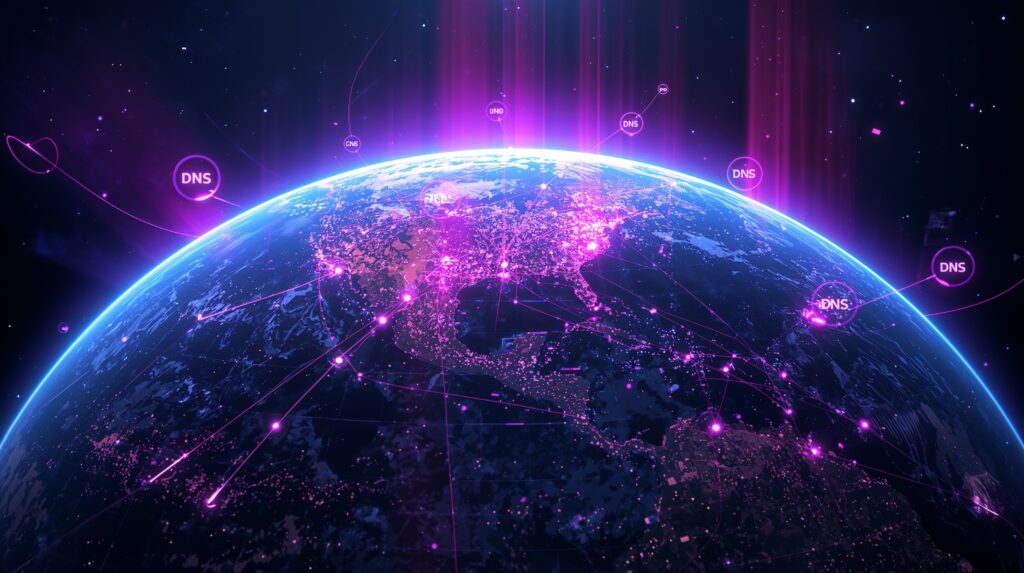
The Future of DNS
DNS continues evolving to meet modern internet demands. Understanding emerging trends helps you prepare for future changes and opportunities.
DNS over HTTPS (DoH)
DoH encrypts DNS queries, preventing ISPs and network operators from monitoring or modifying DNS traffic. Major browsers now support DoH, improving privacy and security for users. This trend affects how organizations monitor and filter network traffic.
For website owners, DoH doesn’t require changes to DNS configuration but may affect analytics and security tools that rely on DNS monitoring. Understanding DoH helps you adapt your security and monitoring strategies.
IPv6 Adoption
IPv6 adoption continues growing as IPv4 addresses become scarce. Modern websites should include AAAA records to ensure IPv6 connectivity. While dual-stack (IPv4 and IPv6) configurations will persist for years, IPv6-only networks are becoming more common.
SpidyHost fully supports IPv6 hosting, ensuring your website remains accessible as the internet transitions. Configuring both A and AAAA records future-proofs your web presence.
DNS Security Evolution
DNSSEC adoption is increasing, with more TLDs requiring or encouraging its use. New DNS security standards continue emerging to address evolving threats. Staying informed about DNS security developments helps protect your online presence.
DNS-based security services are expanding beyond traditional DNS filtering. Modern DNS security platforms use AI and machine learning to detect and prevent sophisticated attacks, providing additional layers of protection for websites.
Frequently Asked Questions
What exactly does DNS do for my website?
DNS translates your domain name (like spidyhost.com) into the IP address where your website is hosted. Without DNS, visitors would need to type numerical IP addresses to reach websites. DNS makes the internet user-friendly by allowing memorable domain names instead of complex number sequences. It also handles email routing, subdomain management, and various other services essential for your online presence.
How long do DNS changes take to propagate?
DNS propagation typically takes 2-48 hours, though most changes propagate within 2-4 hours. The propagation time depends on TTL (Time To Live) values set for your DNS records. Lower TTL values result in faster propagation but increase DNS query load. You can check propagation progress using online tools, but remember that different ISPs and regions may update at different rates.
What’s the difference between domain registrar and DNS hosting?
A domain registrar is where you purchase and renew your domain name, establishing your ownership. DNS hosting is where your DNS records are stored and served to the internet. While many registrars offer free DNS hosting, dedicated DNS hosting services like those included with SpidyHost hosting provide better performance, more features, and enhanced reliability. You can register a domain with one company and host DNS elsewhere.
Why do I need multiple DNS servers for my domain?
Multiple DNS servers provide redundancy and reliability. If one DNS server fails or becomes unreachable, others can still respond to queries, keeping your website accessible. Most domains use at least two nameservers, preferably in different geographic locations or networks. This redundancy is crucial for maintaining high availability and protecting against DNS-based outages.
Can DNS affect my website’s loading speed?
Yes, DNS resolution time directly impacts initial page load speed, especially for first-time visitors. Slow DNS servers can add hundreds of milliseconds to load times. Quality DNS hosting with globally distributed servers ensures fast resolution worldwide. Additionally, proper TTL configuration balances caching benefits with the need for quick updates, optimizing overall performance.
What happens if my DNS servers go down?
If all your DNS servers become unavailable, new visitors cannot reach your website, even if your web server is running perfectly. Existing visitors might still access your site using cached DNS records until those expire. This is why DNS redundancy is critical—using multiple nameservers from different providers or networks prevents complete DNS failure.
How do I know if I have a DNS problem?
Common signs of DNS problems include websites not loading despite internet connectivity, “DNS server not responding” errors, or email delivery failures. You can test DNS by trying to access websites by IP address or using DNS diagnostic tools like nslookup. If some visitors can reach your site while others cannot, it often indicates DNS propagation or configuration issues.
Should I use my ISP’s DNS servers or public DNS services?
Public DNS services like Google DNS (8.8.8.8) or Cloudflare (1.1.1.1) often provide faster resolution, better reliability, and enhanced security compared to ISP DNS servers. They also prevent ISP DNS hijacking and provide consistent service regardless of your internet provider. However, ISP DNS servers might offer better performance for local content. Testing both helps determine the best option for your needs.
Conclusion
DNS is the invisible foundation that makes the modern internet possible, transforming memorable domain names into the IP addresses computers need to communicate. Understanding DNS isn’t just technical knowledge—it’s essential for anyone who owns, manages, or relies on websites for business or personal use.
We’ve explored how DNS works through its elegant hierarchical system, from your browser’s initial query through recursive resolvers, root servers, TLD servers, and finally to authoritative nameservers that provide definitive answers. This complex dance happens in milliseconds, enabling the seamless browsing experience we take for granted. Each component plays a vital role, and understanding their functions helps you troubleshoot issues and optimize performance.
For website owners, proper DNS configuration directly impacts success. Fast DNS resolution improves user experience and SEO rankings, while redundant DNS servers ensure your site remains accessible during outages. Correct DNS records enable crucial services like email delivery and CDN integration. By following DNS best practices—choosing reliable hosting, implementing redundancy, optimizing TTL values, and monitoring performance—you create a robust foundation for your online presence.
The future of DNS brings exciting developments like DNS over HTTPS for enhanced privacy, continued IPv6 adoption, and advanced security features. Staying informed about these changes ensures your website remains accessible, secure, and performant as the internet evolves.
Whether you’re launching your first website with SpidyHost or managing multiple domains, mastering DNS fundamentals empowers you to build a stronger online presence. Remember, DNS might be invisible to users, but it’s the critical first step in every online interaction. Take time to configure it properly, monitor it regularly, and your website will thank you with better performance and reliability.
Ready to experience reliable, high-performance DNS hosting? SpidyHost includes enterprise-grade DNS services with all hosting plans, ensuring your website stays fast and accessible worldwide. Visit spidyhost.com to learn more about our hosting solutions and put your DNS knowledge into practice.